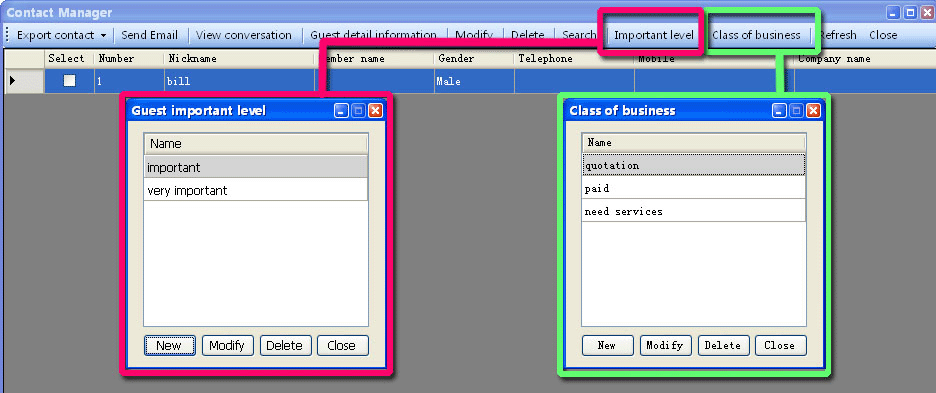Contact Manager
| As a professional live chat software, LiveReception provides not only live chat functions, but also customer management system: Contact Manager. It works quite convenient and helpful. Operator can note a lot of things about a visitor. |
Choose a visitor, and click Contact Manager sheet in the right part of the interface.
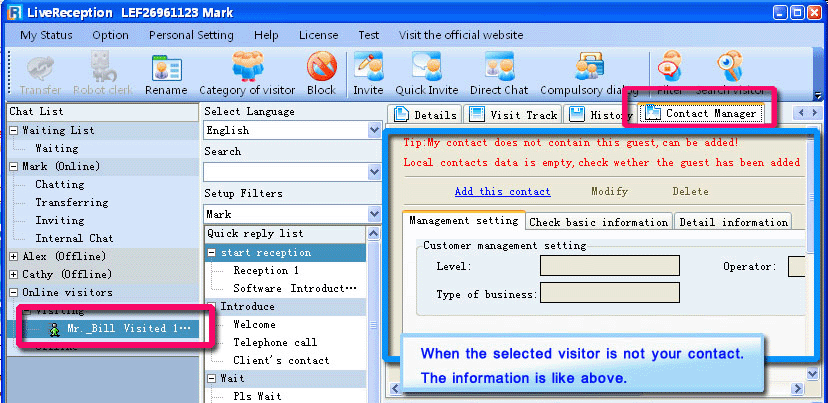
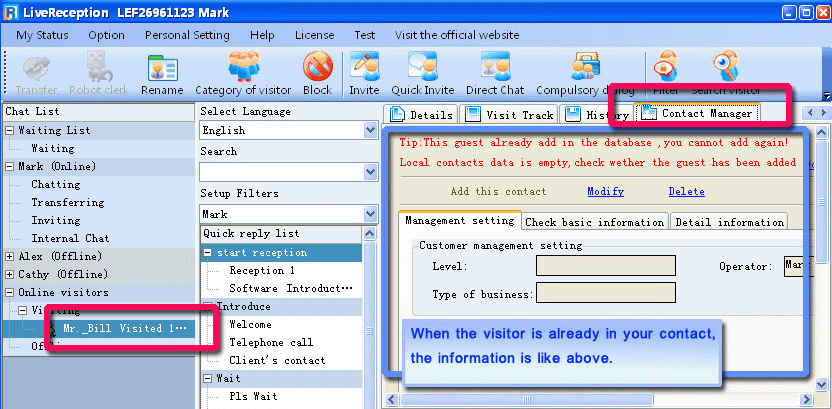
Sub-tags introduction.
There are three sub-tags in Contact Manager.
The first tag is Management setting. The box is in gray because it is not editable here.
The content would display after edited.
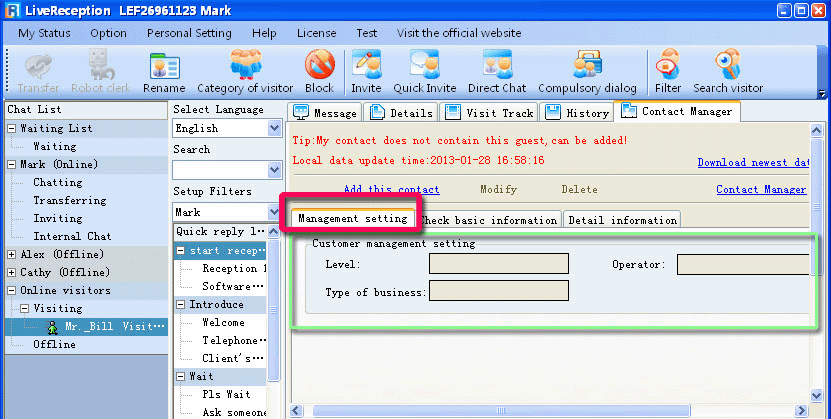
The second tag is Check basic information.
Click Edit to edit the content. (in blue box)
Click Manage category to change the category of this contact.
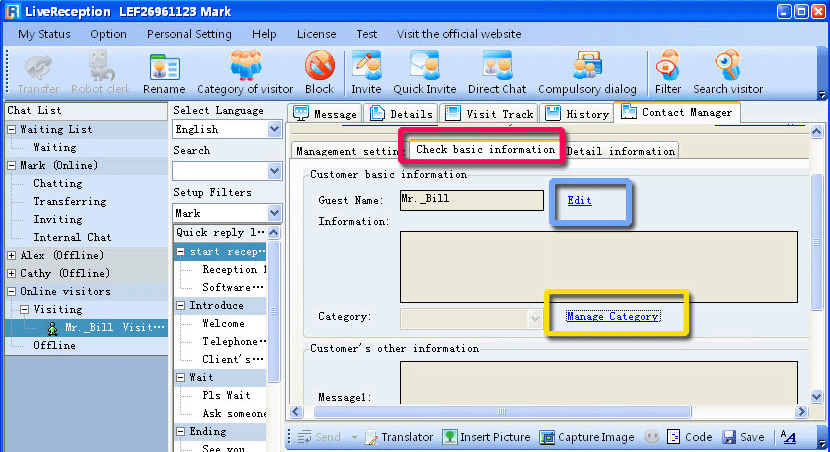
Editing interface
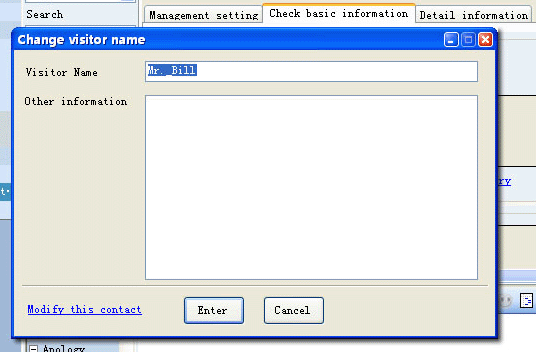
Manage category interface. You can choose a category from a saved list.
About visitor category setting, please click here.
Click Modify this contact to modify the information of this contact.
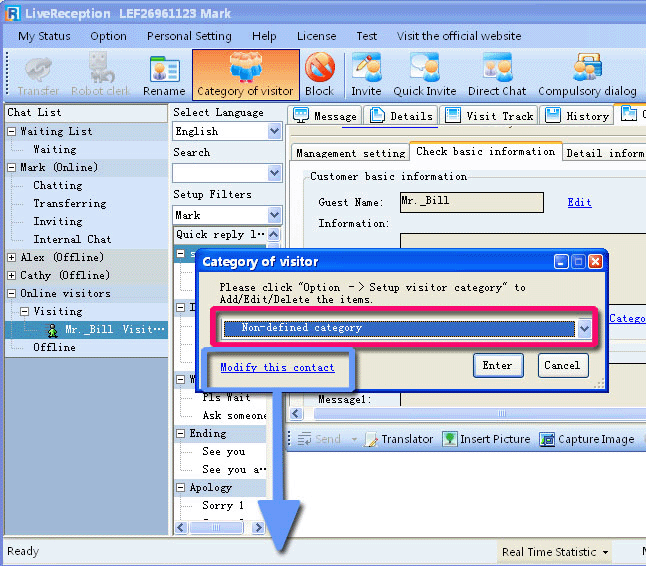
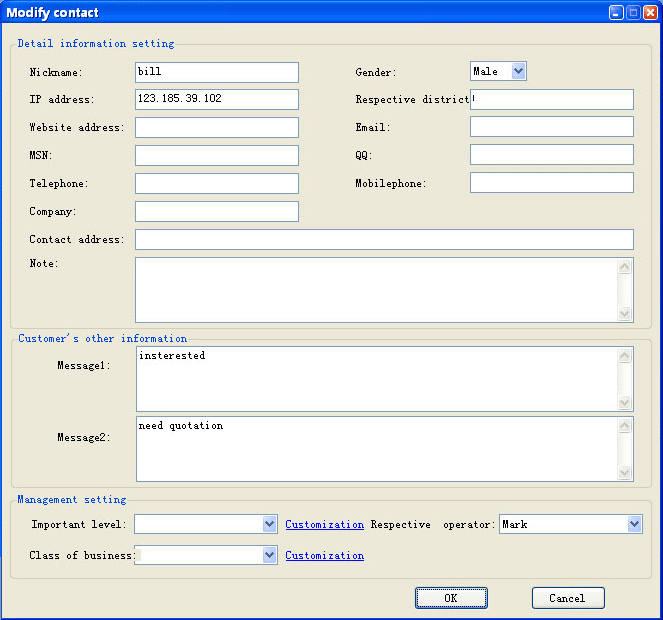
The third tag is Detail information.
You can see the details of this contact.
The boxes are in gray because they are read only here.
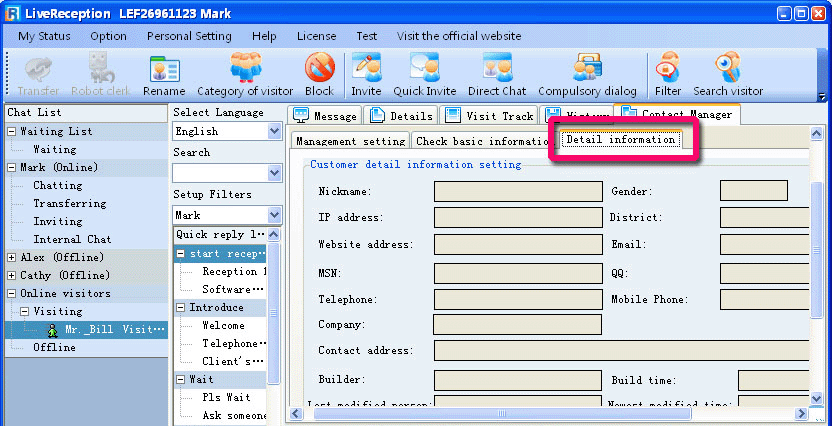
Add and Edit a visitor.
Before you manage your contact, you must add visitors into your contact. There are two ways to add a visitor in your contact. The 1st way: right click a visitor, and choose Edit this visitor in the right-mouse menu. And choose Add this contact in the new interface. (as in red box) The 2nd way: select a visitor, choose Add this contact. (as in aqua box) |
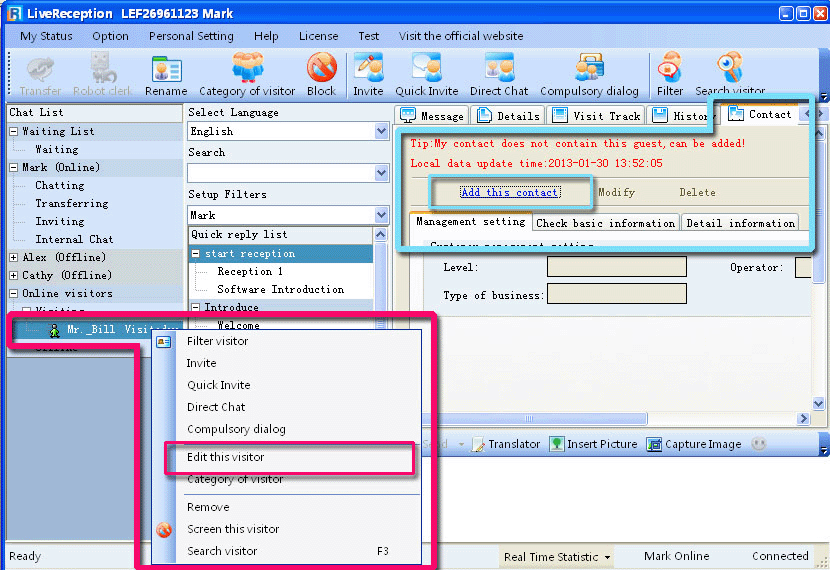
Complete necessary information in this interface.
Click OK to save the data.
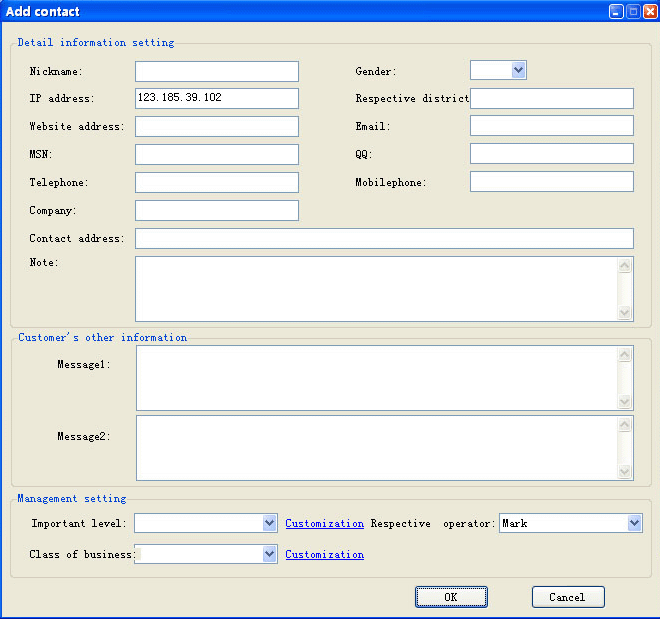
Manage My Contact
Operator can manage his contact after he added visitor into his contact. There are two ways to activate Contact Manager. The 1st way: Personal Settings -- Manage my contact. (as in orange box) The 2nd way: Select a visitor, choose Contact Manager tag in the right part of main interface. Then choose Contact Manager. (as in red box) |
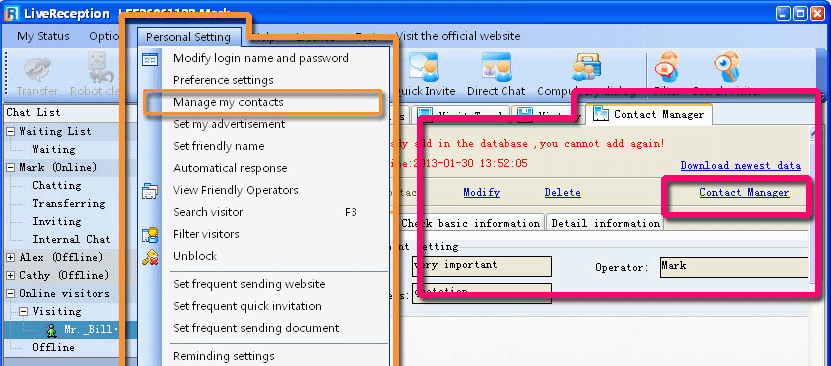
Contact Manager interface.
As we can see, there is a contact named bill in the list. Now we select bill. There are several operations we can do to this contact "bill".

Click Export contact, operator can get a excel of the contact list.
Click Send Email, the system will activate the Email function.
Click Modify to modify information of this contact.
Click Delete to delete this contact from contact Manager list.
Click View conversation, there will be a new page displaying chat history and contenct of the visitor.

Click Guest detail information, operator can check the information of this visitor.
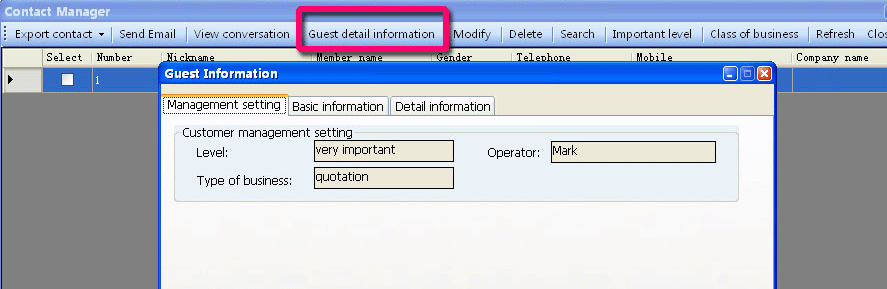
Click Search, the operator can search his contact according to some certain criteria.
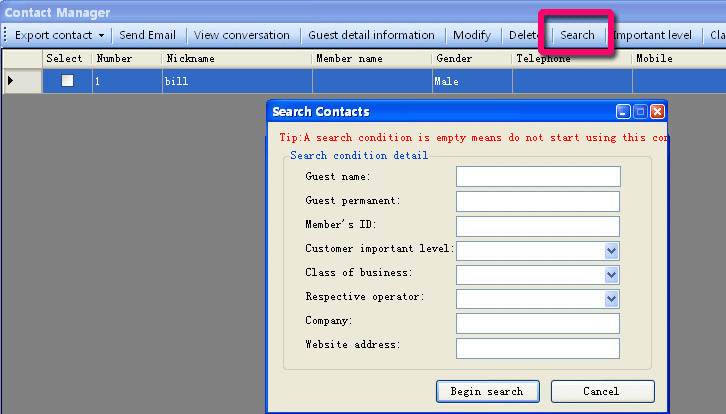
Click Important Level and Class of business, you can edit specific options.
After editing these, you can click Modify button to mark the contact by these criteria.